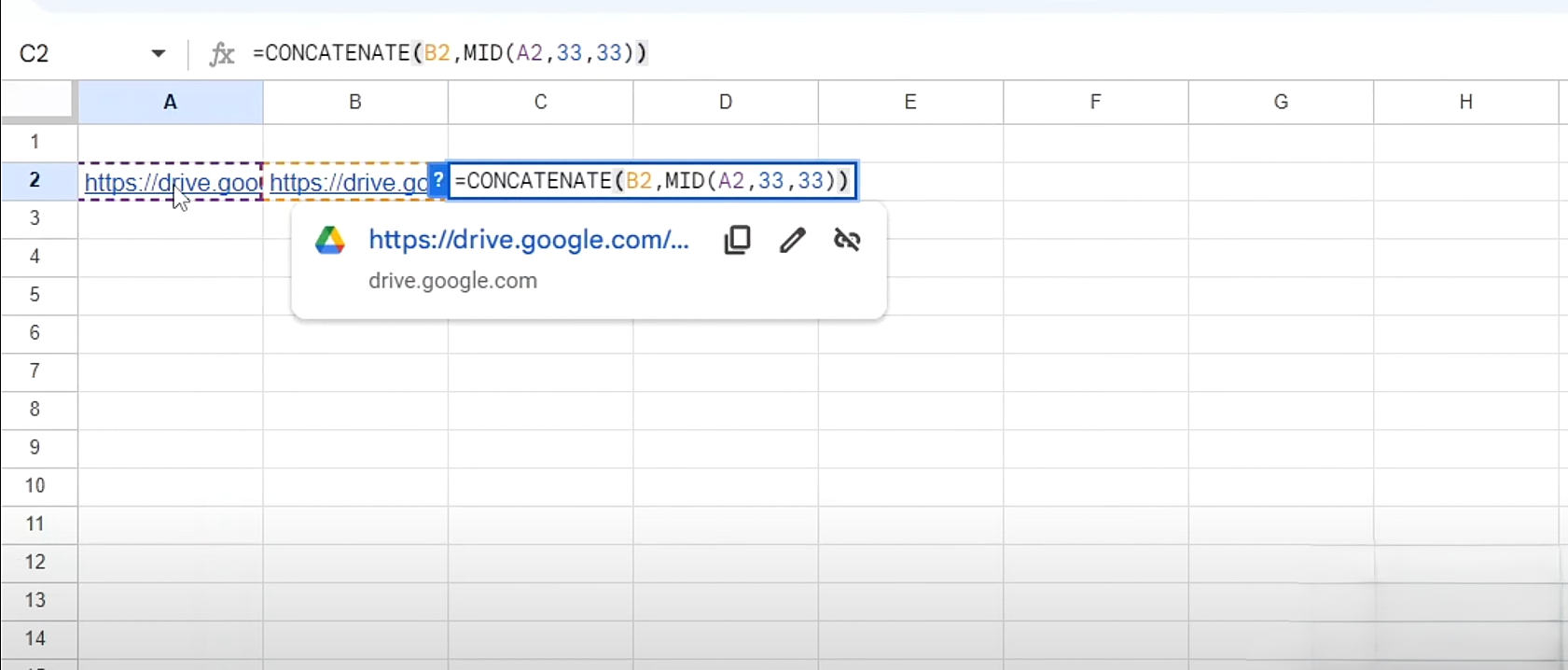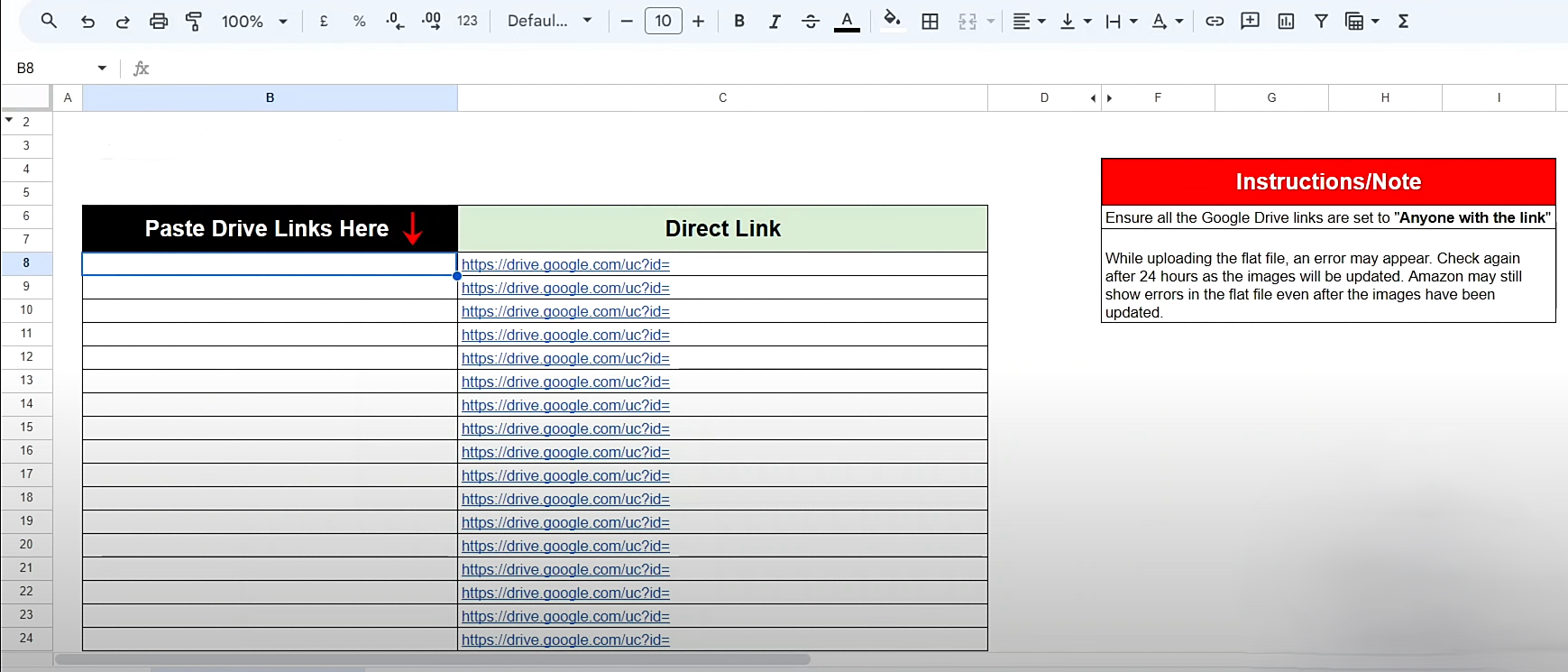How to Create Amazon Image URLs for Flat Files Quickly – A Beginner’s Guide
Uploading images to Amazon product listings is a critical step in optimizing your Amazon store. Sellers can manually upload images or use bulk upload methods through flat files. Traditionally, many relied on third-party websites to generate direct image links, but these services were often unreliable. Fortunately, there’s a better alternative—using Google Drive links directly in flat files.
In this guide, we’ll show you how to efficiently upload product images to Amazon using Google Drive, eliminating third-party tools and streamlining your workflow.
How to Upload Images on Amazon the Old Way
Previously, Amazon sellers had to go through a tedious process to generate direct image links for bulk uploads:
Download images from Google Drive – Sellers first had to download their images onto their local device.
Upload to a third-party website – To get a direct link, images were uploaded to a third-party tool.
Copy and paste the direct link into a flat file – Once the links were generated, they had to be manually inserted into Amazon’s flat file template.
This method was time-consuming and often led to errors, such as broken links or failed uploads due to unsupported URLs.
How to Upload Images on Amazon the New Way
Instead of relying on unreliable third-party services, Amazon sellers can now use Google Drive to create direct image links for flat files. This method is faster, more efficient, and ensures that the links remain functional.
By using Google Drive links, sellers can:
Save time on bulk image uploads
Reduce dependency on third-party services
Minimize errors in the Amazon flat file image upload process
Let’s go through the step-by-step process of generating a direct link from Google Drive that Amazon will accept.
How to Use Google Drive Link in a Flat File
Follow these steps to convert a Google Drive link into a direct image URL that can be used in an Amazon flat file:
Step 1: Copy the Google Drive Link
Open your Google Drive and locate the image you want to upload
Right-click on the image and select Get Link
Set the access to Anyone with the link can view
Copy the link
Step 2: Convert the Google Drive Link into a Direct Link
The default Google Drive share link will look something like this:
https://drive.google.com/file/d/1ABCDEFG1234567890/view?usp=sharing
To create a direct link, use the following formula:
Paste the Google Drive link into cell A2 in your spreadsheet.
In cell B2, enter the following formula:
=CONCATENATE("https://drive.google.com/uc?export=view&id=", MID(A2, 33, 33))This formula extracts the file ID from the Google Drive link and generates a direct image URL.
Step 3: Insert the Direct Link into Your Amazon Flat File
Copy the newly generated direct link from cell B2
Paste it into the image URL column in your Amazon flat file
Save and upload the flat file to Amazon Seller Central
Prefer a video walkthrough? Watch our tutorial here on how to create image URL for Amazon flat files.
How to Create Image URLs for Flat Files Using a Template
To make the process even easier, we at YourSeller have created a pre-built template for converting Google Drive links into direct image URLs. Here’s how you can use it:
Download the template – Contact us to get access to our pre-made Google Sheets file
Paste your Google Drive link into the designated column
The template will automatically generate a direct link for you to use in your Amazon flat file
Troubleshooting Amazon Flat File Image Upload Errors
Even after following the correct steps, Amazon may still show errors during image uploads. Here are some common issues and their solutions:
1. Amazon Flat File Image Errors and Solutions
Error: Image not updating after flat file upload
Solution: Amazon’s system may take up to 24 hours to process image updates. Wait and check later.
Error: Invalid image URL format
Solution: Ensure the link is in the correct format
(https://drive.google.com/uc?export=view&id=FILE_ID).
Error: Broken image link after upload
Solution: Verify that the Google Drive file is shared with public view access.
2. Fix Amazon Image Upload Errors
Double-check that the flat file is correctly formatted
Use Google Sheets’ formula to avoid manual errors
If an image fails to appear, try re-uploading it
Amazon Listing Optimization with Images
High-quality images are essential for Amazon listing optimization. Here’s how optimized images improve your listing:
Higher conversion rates – Clear, professional images increase sales
Better rankings – Amazon’s algorithm favors listings with high-quality images
Improved customer trust – Well-optimized images reduce returns and negative reviews
Amazon Listing Image Requirements
Ensure your images comply with Amazon’s image guidelines:
Minimum size: 1000 x 1000 pixels
Background: Pure white (RGB 255, 255, 255)
No text or watermarks
Frequently Asked Questions (FAQs)
1. Can I use Google Photos links instead of Google Drive for Amazon flat file image uploads?
No, Amazon does not recognize Google Photos links as direct image URLs. Only Google Drive links converted using the correct format, will work in flat files.
2. What should I do if Amazon still does not accept my Google Drive direct link?
Ensure the sharing setting is set to "Anyone with the link can view." If the error persists, try waiting 24 hours or re-uploading the image and generating a new direct link.
3. How can I bulk upload images for multiple listings in Amazon flat files?
Use a spreadsheet to generate direct image links for all images and paste them into the respective rows of the flat file under the image URL column before uploading.
4. Does Amazon have a file size limit for product images in flat files?
Yes, Amazon recommends keeping images below 10MB for faster processing. High-resolution images should be compressed without losing quality before uploading.
5. Will my images stay visible if I delete them from Google Drive?
If you delete the images from Google Drive, the direct links will break, and your Amazon product images will not display correctly. Always keep the files stored securely.
You Can Count On Our Amazon Product Listing Services
Struggling with image uploads? Let us help you streamline your process! At YourSeller, we specialize in comprehensive Amazon advertising services in the US which includes Amazon listing optimization, ensuring your products stand out with high-quality images and seamless flat file management.
Whether you need assistance with bulk image uploads, fixing image errors, or improving product visibility, our expert team is here to help.
Contact us today at +1 510-648-3933 (USA) or +91 9909513312 (India) for Amazon marketplace management and boost your sales effortlessly. Alternatively, you can drop us an email at contact@yourseller.in.