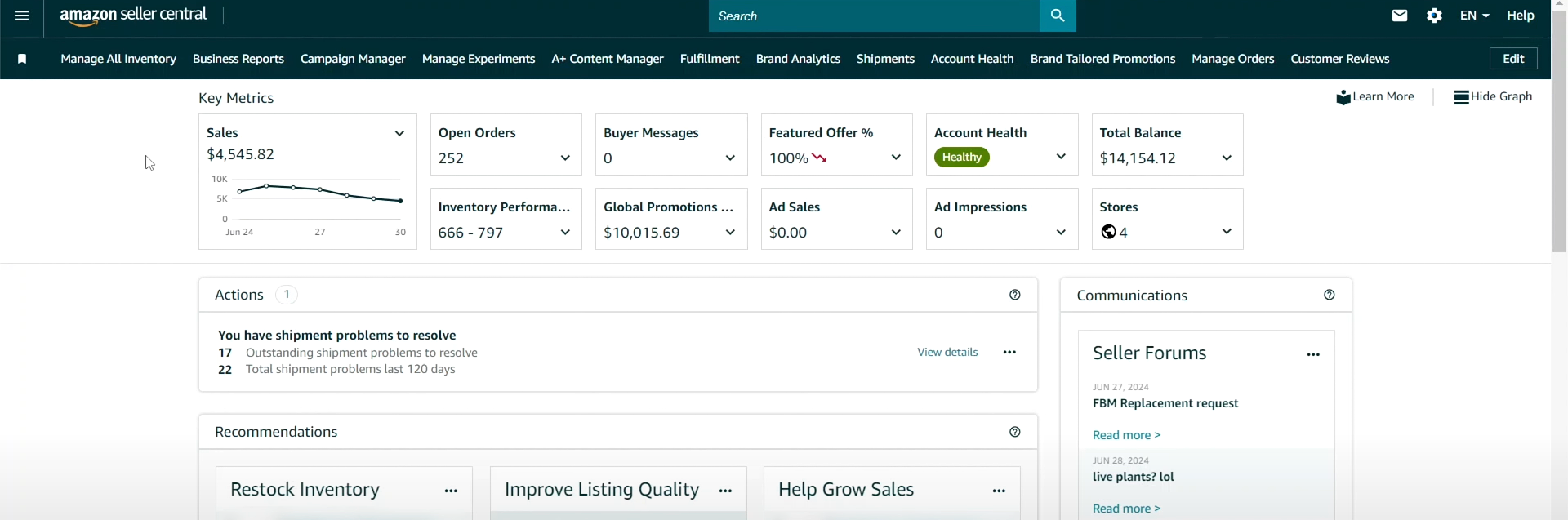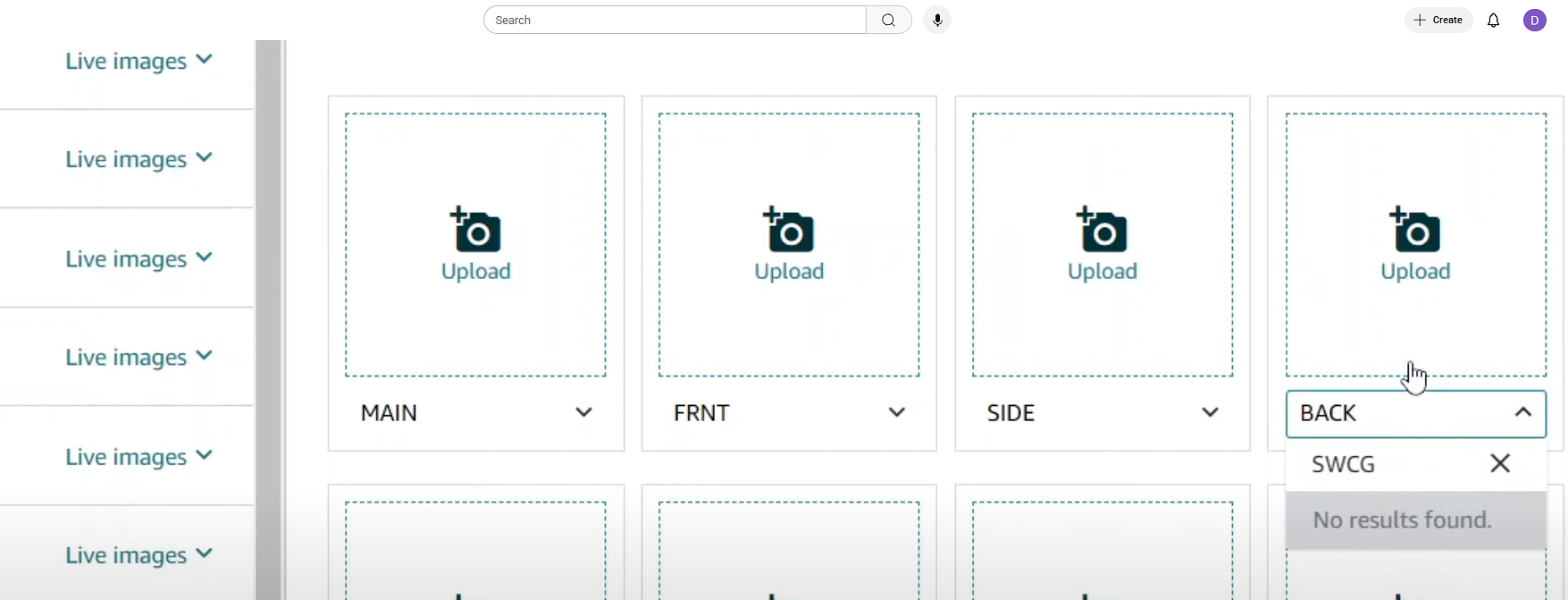How to Upload Swatch Images on Amazon for Product Variations | FBA Beginner’s Guide
When it comes to selling on Amazon, success often lies in the details. Sellers usually focus on optimizing titles, bullet points, and A+ Content, but one element that is often overlooked can significantly impact conversions—swatch images on Amazon, also known as variation icon images.
Whether you’re selling clothing, shoes, furniture, or beauty products, swatch images help customers quickly compare product variations like color, size, or pattern. For beginners navigating Amazon FBA or experienced sellers refining their catalogs, learning how to add swatch images is essential for Amazon listing optimization.
In this guide, we’ll walk you through:
What swatch images are and why they matter
How to add swatch images in Amazon Seller Central
How to upload swatch images via the Amazon flat file
How to manage swatch images in Amazon Vendor Central
Best practices and optimization tips for better conversions
Watch the Full Tutorial Here: How to Upload Swatch Images on Amazon – Step-by-Step Video Guide
What Are Swatch Images on Amazon?
Swatch images are the small thumbnail icons shown on product listings to represent Amazon product variations, such as:
Color options (e.g., red, blue, green)
Pattern choices (e.g., stripes, floral, solid)
Sizes (e.g., small, medium, large)
These images appear below or beside the main product image, helping customers instantly select the variation they want without confusion.
Amazon sometimes generates swatch images automatically by extracting details from your main image. However, sellers are encouraged to upload them manually for two critical reasons:
Color Accuracy: Ensures the thumbnail reflects the true shade of the product.
Visibility: Makes the customer’s selection easier and prevents misclicks.
It’s important to note that swatch images are supported only in categories where color, size, or pattern is a primary decision factor (e.g., apparel, footwear, furniture, and home décor).
Why Swatch Images on Amazon Matter for Sellers
In competitive marketplaces like the USA and India, where thousands of sellers offer similar products, the smallest detail can influence a buyer’s choice. Swatch images play a critical role in:
Boosting Conversions: Shoppers can quickly compare and pick their preferred variation.
Reducing Returns: Accurate swatches reduce the risk of customers receiving the “wrong” color or size.
Enhancing the Buying Experience: A seamless selection process builds trust and brand credibility.
Supporting Amazon Product Listing Services: Proper swatch image management is a core part of professional Amazon cataloging services.
How to Add Swatch Images on Amazon Seller Central
If you sell through Amazon Seller Central, there are two main methods for uploading swatch images.
Method 1: Uploading Swatch Images Directly in Seller Central
Log in to your Amazon Seller Central account.
Go to Catalog → Upload Images.
Click Manage Images.
Search for your product using ASIN or SKU.
Go to the Images section.
Upload your swatch image and choose Swatch in the drop-down menu.
Save and finish.
This manual method works well for sellers with a small catalog.
Method 2: Uploading Swatch Images via Amazon Flat File
For sellers managing multiple products or entire catalogs, flat files are more efficient.
In Seller Central, go to Inventory → Add Products via Upload.
Download the category-specific flat file template.
Open the Excel sheet and navigate to the Images section.
For each product variation, enter the swatch image URL in the Swatch Image column.
Save the updated flat file.
Return to Seller Central → Upload Inventory File.
Upload the file and wait for Amazon to process.
Pro Tip: It can take up to 24 hours for swatch images to reflect on your listing.
How to Upload Swatch Images in Amazon Vendor Central
If you sell directly to Amazon through Vendor Central, the process is slightly different:
Log in to your Amazon Vendor Central account.
Navigate to Items → Manage Items.
Select the product listing you want to update.
Go to the Images tab.
Upload the swatch images for each variation by clicking Add Image.
Save and complete the process.
This ensures your Amazon Vendor Central swatch images are properly displayed, giving customers clear and accurate variation choices.
Best Practices for Amazon Swatch Images
Uploading swatch images is not just a technical requirement; it’s also a branding and conversion opportunity. Follow these Amazon listing optimization tips:
Use High-Quality Images: Ensure swatch thumbnails are clear and properly cropped.
Maintain Consistency: Use the same background, size, and style for all variations.
Show True Colors: Avoid filters that distort the actual product shade.
Check Category Requirements: Each Amazon category has unique image guidelines—review them before uploading.
Test Parent-Child Listings: Swatch images work best when correctly linked to Amazon parent-child products.
Common Issues with Amazon Variation Images
Even with the right process, sellers often encounter issues such as:
Swatch images not displaying after upload
Wrong variation linked to the thumbnail
Amazon auto-generating poor-quality swatches
Errors in flat file uploads due to incorrect formatting
These problems can delay sales and create a poor customer experience. Partnering with experts in Amazon cataloging services or Amazon marketplace management services ensures accurate uploads and seamless optimization.
Why Work with Professional Amazon Marketplace Management Services?
For many sellers in the USA and India, managing product variations and image optimization can be time-consuming. Professional agencies specializing in Amazon product listing services can help by:
Handling Amazon Seller Central image uploads.
Preparing and validating Amazon flat file image uploads.
Managing Amazon Vendor Central swatch images.
Ensuring compliance with Amazon category image requirements.
Optimizing listings for conversions with complete cataloging and A+ content.
By outsourcing to experts, sellers save time, avoid costly errors, and ensure that every detail, including swatch images, is perfectly executed.
Conclusion
Swatch images may look like small thumbnails, but they make a big difference in how customers interact with your Amazon listings. They improve visibility, accuracy, and conversions while building customer trust.
Whether you’re a beginner starting your Amazon FBA journey or an established brand managing hundreds of SKUs, learning how to add swatch images via Seller Central, flat files, or Vendor Central is crucial for success.
If you want to streamline the process and focus on growing your sales, partnering with professionals in Amazon marketplace management services can give you a competitive edge.
Optimize Your Listings with Swatch Images on Amazon
Don’t let poor product presentation hold back your sales. Clear and accurate Swatch Images on Amazon make it easier for shoppers to choose the right color, size, or pattern, boosting conversions and reducing returns. Whether you’re selling through Seller Central, uploading flat files, or managing Vendor Central listings, the right swatch images can transform your customer experience.
Our expert team specializes in Amazon product listing services and complete Amazon marketplace management services to ensure your variations stand out. Partner with us today and give your customers a seamless shopping journey that drives more sales. Call us at +1 510 648 3933 (USA) or +91 9909513312 (India) for any queries. Also, you can feel free to drop a mail at contact@yourseller.in. We are here to assist you with our tried and tested strategies.