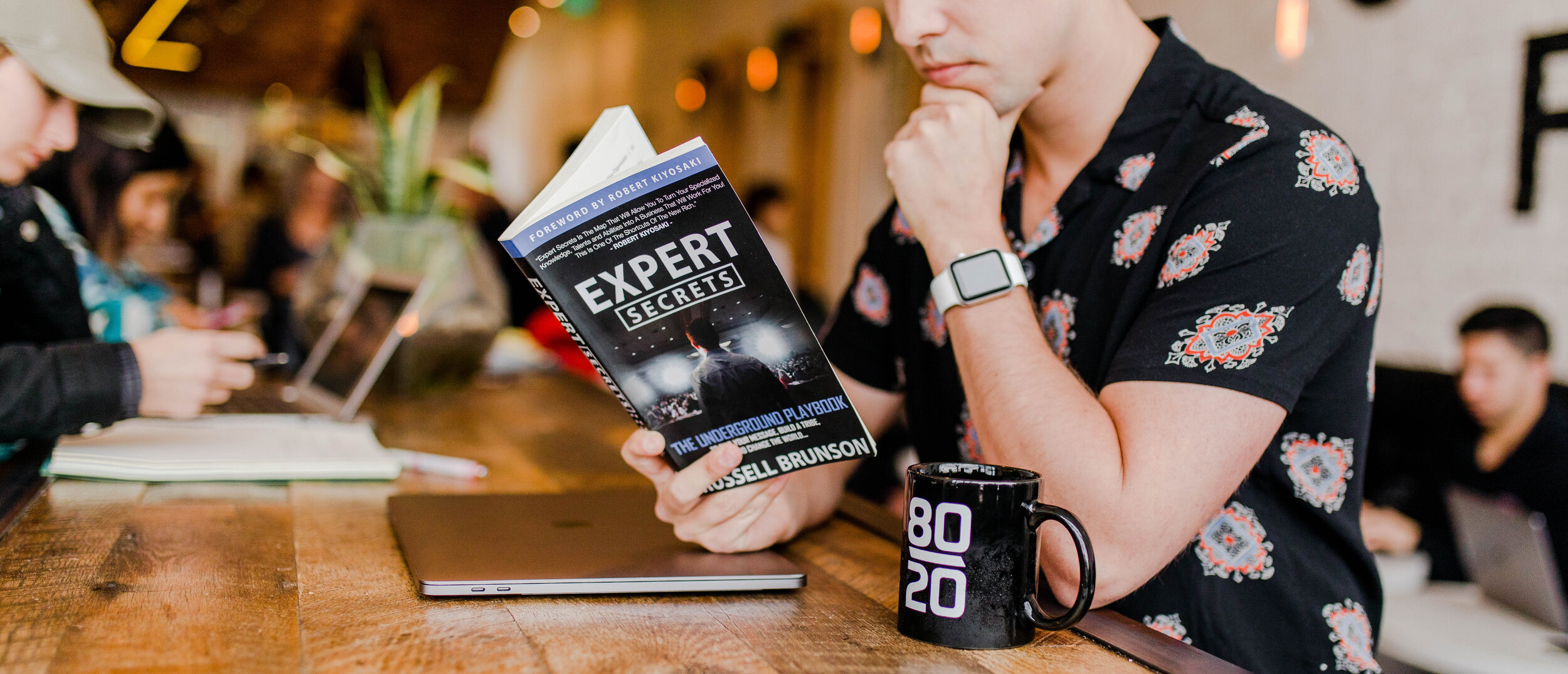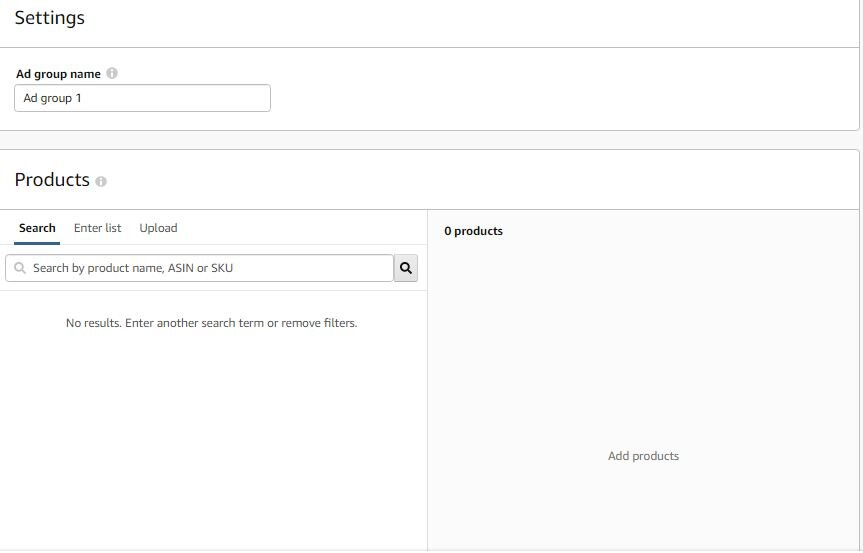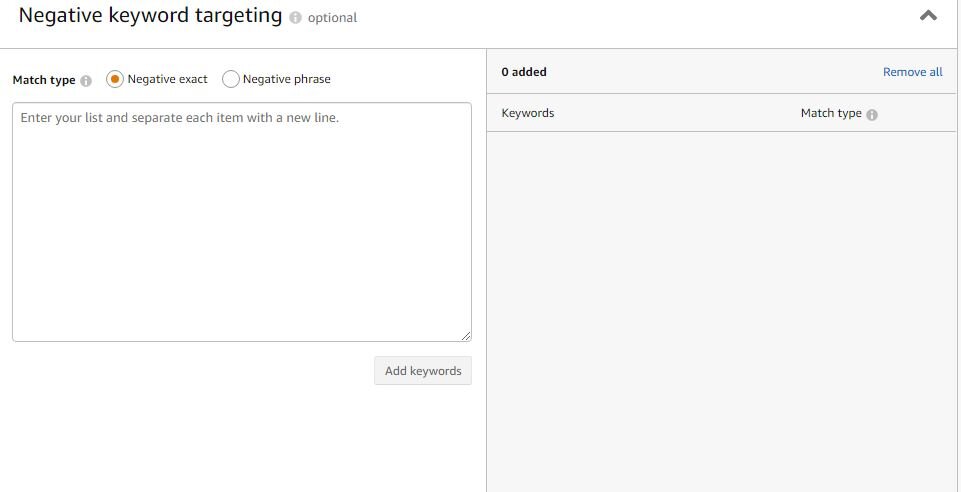How to Set Up Ad Campaigns on Amazon?
Whenever we talk about online advertisements, a few big names that come to our mind are Facebook, Google, and Instagram.
But, what about Amazon Services?
It is one of the most popular eCommerce marketing platforms today. This is why online sellers are choosing to hire professionals for Amazon SEO services, particularly Amazon PPC management.
If you are looking for assistance with your Amazon campaign management, you are in the right place! We will cover the essentials, right from how to set up an Amazon campaign to the type of campaigns it offers.
Let’s Get Started!
Amazon launched "Amazon Advertising" in 2018. It was previously known as Amazon Marketing Services or AMS. It is an excellent search advertising solution for Amazon vendors.
With Amazon Advertising, you can easily manage your ads using campaign management and report tabs.
Here are a few terms which every seller should be aware of:
Campaigns: They show all the active running campaigns.
Advertising Settings: It allows you to edit the campaign-level daily budget.
Graph View: It shows the data in a graphical method on a daily, weekly, or monthly basis.
Ad Reports: You can generate customized advertising reports of sponsored products for analysis using this option.
Create Campaign: You can use this option to create another campaign. It also allows you to run multiple campaigns.
Data Range: It displays customized sponsored product data. You can see the details for several periods, including today, yesterday, last week, week-to-date, last month, month-to-date, year-to-date, and lifetime.
Total Campaigns: Your list of all active campaigns is displayed here.
Status: The campaign status is displayed here (Enabled, disabled, or archived).
Targeting: It displays the campaign targeting mode (Automatic or Manual).
Start and End Dates: It displays the start and end dates of your campaign.
Daily Budget: It shows the campaign-level budget, which you can edit as per your needs.
Impressions: They indicate the number of times your ads appeared on Amazon.
Clicks: They indicate the number of times customers clicked on your ads.
ACOS: It refers to the advertising cost of sales. In other words, it is the amount that you spend to get more sales. It helps to know that the ACOS should not be more than 20%. So, the lesser the percentage, the higher the performance.
Orders: It is the number of orders you have to get through a particular campaign.
Spending and Sales: This space shows the amount that you have spent and the sales generated consequently.
Green button: The green color indicates that the campaign is running. You can enable, pause, or archive campaigns here.
Now that you are aware of what the different terms mean, let’s discuss more about Amazon PPC campaign management.
Amazon campaign management allows you to keep track of your advertising expenses and income. You can figure out the target keywords, see how much you are spending on your ads, identify the products that shoppers are viewing and using, and measure the impact of your campaigns accordingly.
Creating a campaign as per your advertising goal. Mainly, there are two types of campaigns available:
Sponsored Products - promotes the individual products you sell on Amazon.
Sponsored Brand - is allowed for the brands that have trademark certificates.
While you decide the name of your campaigns, be sure to include the product or category name as well. By doing so, you can manage and analyze your campaigns easily.
Decide the daily budget. Once your campaigns reach the daily limit, you will receive a notification that the campaigns are out of budget.
Then, select the starting date and ending date of the campaign.
Targeting Methods for Amazon PPC Campaigns
Under sponsored product campaigns, you have two types of targeting methods available. One is manual and the second one is automatic.
These two types of targeting methods have main differences when it comes to the keywords. If you are using manual targeting, then you have to add the keywords in campaigns. If you select the auto-targeting, then you do not need to add keywords.
Amazon will automatically show your ads as per the targeted product title and backend search terms.
Now, if you are wondering which targeting method can help you achieve maximum ROI, you must decide this on your own. Yes, you read the right.
Start both the targeting type campaigns and run them for around two weeks. Then, analyze the impressions, clicks, orders, and ACOS spending, to know how your ads are performing.
On this basis, you can easily determine which targeting method is better for you.
Selecting the Bidding Strategy
Here, you have the following 3 options:
Dynamic bids - down only(We’ll lower your bids in real-time when your ad may be less likely to convert to a sale. The ad campaigns created before January 2019 typically used this setting.) Source Amazon.in
Dynamic bids - up and down(We’ll raise your bids (by a maximum of 100%) in real-time when your ad may be more likely to convert to a sale and lower your bids when they are less likely to convert to a sale)
Fixed bids - (We’ll use your exact bid and any manual adjustments you set, and won’t change your bids based on the likelihood of a sale. Once you decide on a suitable bidding strategy, you can create a group and add products by adding Asin or Sku search box.)
You can upload bulk Asins as well. After adding the products, be sure to set the keywords at the default bid. If you want to add negative keywords, you can do so in the negative keywords section.
Now click on the launch campaign button, and you are done!
Let Us Help You with Amazon Campaign Management
If you are looking for professional assistance with Amazon marketplace advertising, we can help you! We specialize in Amazon SEO services, particularly Amazon PPC management. We will understand your business needs and come up with the best solutions to help improve your online sales. Give us a call at +91 9909513312 or email us at contact@yourseller.in to get started!